Common Run Time Options
As seen on the previous page, Goose has a lot of run time options which can be overwhelming. The following are a few of the more common and more important options to be familiar with. In these examples we only demonstrate one option at a time, but it's generally useful to combine many options.
Host to load test
Load test plans typically contain relative paths, and so Goose must be told which host to run the load test against in order for it to start. This allows a single load test plan to be used for testing different environments, for example "http://local.example.com", "https://qa.example.com", and "https://www.example.com".
Host example
Load test the https://www.example.com domain.
cargo run --release -- -H https://www.example.com
How many users to simulate
By default, Goose will launch one user per available CPU core. Often you will want to simulate considerably more users than this, and this can be done by setting the "--user" run time option.
(Alternatively, you can use --test-plan to build both simple and more complex traffic patterns that can include a varying number of users.)
Users example
Launch 1,000 GooseUsers.
cargo run --release -- -u 1000
Controlling how long it takes Goose to launch all users
There are several ways to configure how long Goose will take to launch all configured GooseUsers. For starters, you can user either --hatch-rate or --startup-time, but not both together. Alternatively, you can use --test-plan to build both simple and more complex traffic patterns that can include varying launch rates.
Specifying the hatch rate
By default, Goose starts one GooseUser per second. So if you configure --users to 10 it will take ten seconds to fully start the load test. If you set --hatch-rate 5 then Goose will start 5 users every second, taking two seconds to start up. If you set --hatch-rate 0.5 then Goose will start 1 user every 2 seconds, taking twenty seconds to start all 10 users.
(The configured hatch rate is a best effort limit, Goose will not start users faster than this but there is no guarantee that your load test server is capable of starting users as fast as you configure.)
Hatch rate example
Launch one user every two seconds.
cargo run --release -- -r .5
Specifying the total startup time
Alternatively, you can tell Goose how long you'd like it to take to start all GooseUsers. So, if you configure --users to 10 and set --startup-time 10 it will launch 1 user every second. If you set --startup-time 1m it will start 1 user every 6 seconds, starting all users over one minute. And if you set --startup-time 2s it will launch five users per second, launching all users in two seconds.
(The configured startup time is a best effort limit, Goose will not start users faster than this but there is no guarantee that your load test server is capable of starting users as fast as you configure.)
Startup time example
Launch all users in 5 seconds.
cargo run --release -- -s 5
Specifying how long the load test will run
The --run-time option is not affected by how long Goose takes to start up. Thus, if you configure a load test with --users 100 --startup-time 30m --run-time 5m Goose will run for a total of 35 minutes, first ramping up for 30 minutes and then running at full load for 5 minutes. If you want Goose to exit immediately after all users start, you can set a very small run time, for example --users 100 --hatch-rate .25 --run-time 1s.
Alternatively, you can use --test-plan to build both simple and more complex traffic patterns and can define how long the load test runs.
A final option is to instead use the --iterations option to configure how many times GooseUsers will run through their assigned Scenario before exiting.
If you do not configure a run time, Goose will run until it's canceled with ctrl-c.
Run time example
Run the load test for 30 minutes.
cargo run --release -- -t 30m
Iterations example
Each GooseUser will take as long as it takes to fully run its assigned Scenario 5 times and then stop.
cargo run --release -- --iterations 5
Writing An HTML-formatted Report
By default, Goose displays text-formatted metrics when a load test finishes. It can also optionally write an HTML-formatted report if you enable the --report-file <NAME> run-time option, where <NAME> is an absolute or relative path to the report file to generate. Any file that already exists at the specified path will be overwritten.
The HTML report includes some graphs that rely on the eCharts JavaScript library. The HTML report loads the library via CDN, which means that the graphs won't be loaded correctly if the CDN is not accessible.
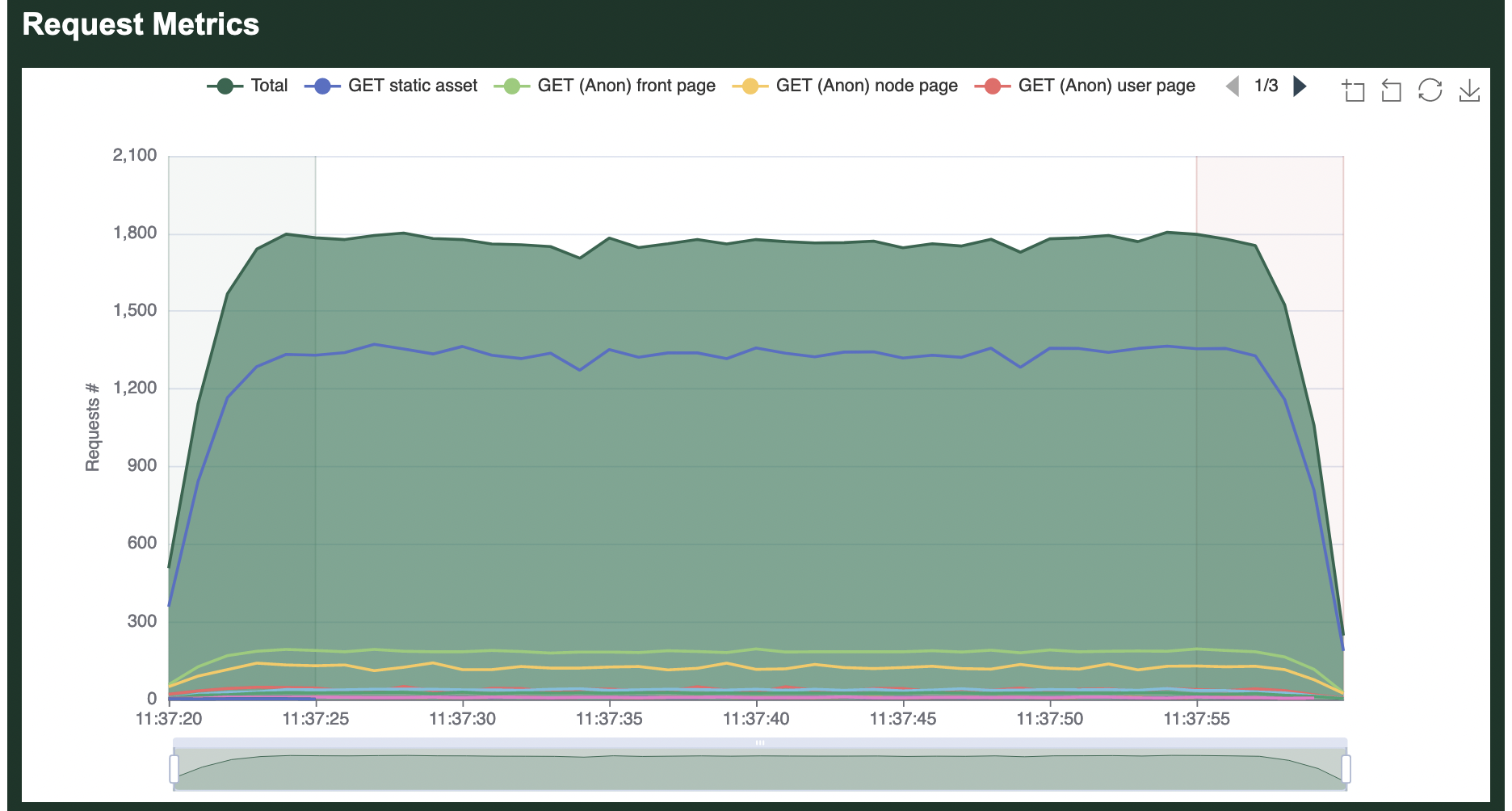
HTML report example
Write an HTML-formatted report to report.html when the load test finishes.
cargo run --release -- --report-file report.html